¶ IP Adapter ComfyUI: Installation, Features, and Style Transfer
IP Adapter is a game-changer for users looking to enhance their experience with ComfyUI in image generation. This powerful tool boosts the efficiency and creativity of workflows such as style transfer and Face ID models, offering seamless compatibility with advanced AI tools.
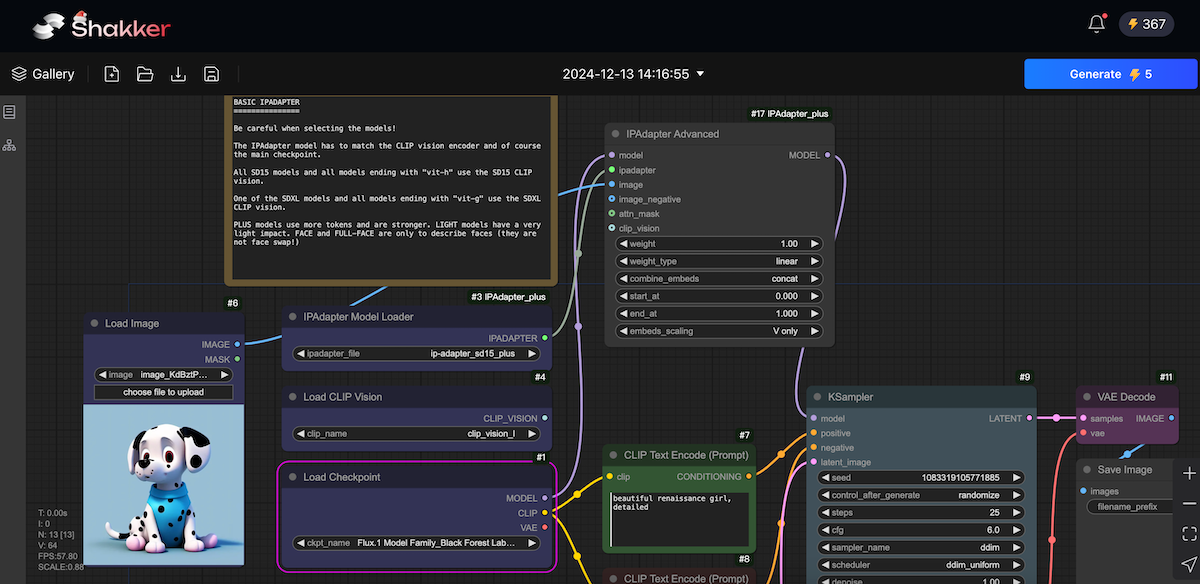
Additionally, its integration with platforms like Shakker AI provides creators with a robust ecosystem for generating high-quality images. Whether you are a beginner or an expert, IP Adapter enables unparalleled flexibility in creating stunning visual outputs.
What Is IP Adapter for ComfyUI?
How to Install IP Adapter in ComfyUI
Using IP Adapter in ComfyUI Workflows
Tips for Style Transfer with ComfyUI IP Adapter
¶ What Is IP Adapter for ComfyUI?
The IP Adapter is an advanced tool designed to work within the ComfyUI environment, enhancing its already robust capabilities. By integrating models like SD 1.5 and SDXL, IP Adapter brings versatility and precision to image generation workflows.
IP Adapter supports a range of LoRA models, allowing users to unlock unique features like Face ID recognition, style transfer, and more. Whether you are working on artistic portraits or professional photography edits, IP Adapter’s streamlined workflows make it an indispensable addition to ComfyUI.
Moreover, its Unified Loader simplifies model management, enabling users to load files seamlessly without complicated setups. With its ability to generate high-quality images across diverse use cases, the ComfyUI IP Adapter is a must-have for enthusiasts and professionals alike.
¶ How to Install IP Adapter in ComfyUI
¶ Step 1: Check Your ComfyUI Setup
To begin, ensure that ComfyUI is installed and functional. If you’re unfamiliar with ComfyUI, note that it serves as a user-friendly alternative to AUTOMATIC1111.
- Open your File Explorer and navigate to the ComfyUI_windows_portable folder.
- In the address bar, type cmd and press Enter. A terminal will appear.
- Type the following command to check your Python version:
.\python_embeded\python.exe --version - Ensure that your Python version is either 3.10.x or 3.11.x, as required for InsightFace installation.
¶ Step 2: Install InsightFace
Installing InsightFace is a critical step before using IP Adapter workflows, especially for Face ID models. Follow these steps:
- Download the InsightFace installation file corresponding to your Python version.
- Place the file in the ComfyUI_windows_portable folder.
- Run the following commands in the terminal:
- For Python 3.10.x:
.\python_embeded\python.exe -m pip install .\insightface-0.7.3-cp310-cp310-win_amd64.whl - For Python 3.11.x:
.\python_embeded\python.exe -m pip install .\insightface-0.7.3-cp311-cp311-win_amd64.whl
- For Python 3.10.x:
InsightFace will now be ready for use with ComfyUI.
¶ Step 3: Download IP Adapter Models and LoRAs
To use the IP Adapter, you need to download the appropriate models and LoRA files:
- Place IP Adapter models in the /ComfyUI/models/ipadapter directory.
- Place LoRA files in the /ComfyUI/models/loras directory.
- Rename files according to the naming conventions specified in the Unified Loader documentation. Examples include:
- /ComfyUI/models/clip_vision
- CLIP-ViT-H-14-laion2B-s32B-b79K.safetensors, download and rename
- CLIP-ViT-bigG-14-laion2B-39B-b160k.safetensors, download and rename
- clip-vit-large-patch14-336.bin, download and rename only for Kolors models
- /ComfyUI/models/ipadapter, create it if not present
- ip-adapter_sd15.safetensors, Basic model, average strength
- ip-adapter_sd15_light_v11.bin, Light impact model
- ip-adapter-plus_sd15.safetensors, Plus model, very strong
- ip-adapter-plus-face_sd15.safetensors, Face model, portraits
- ip-adapter-full-face_sd15.safetensors, Stronger face model, not necessarily better
- ip-adapter_sd15_vit-G.safetensors, Base model, requires bigG clip vision encoder
- ip-adapter_sdxl_vit-h.safetensors, SDXL model
- ip-adapter-plus_sdxl_vit-h.safetensors, SDXL plus model
- ip-adapter-plus-face_sdxl_vit-h.safetensors, SDXL face model
- ip-adapter_sdxl.safetensors, vit-G SDXL model, requires bigG clip vision encoder
- Deprecated ip-adapter_sd15_light.safetensors, v1.0 Light impact model
- /ComfyUI/models/clip_vision
By following these steps, you’ll ensure that your installation is compatible with ComfyUI’s Unified Loader.
¶ Using IP Adapter in ComfyUI Workflows
The IP Adapter unlocks numerous workflows for ComfyUI, catering to diverse user needs. Below are some of the most popular workflows:
¶ 1. SD 1.5 Workflows
- Face ID Workflow: Ideal for portrait-focused tasks, this workflow leverages models like ip-adapter-faceid_sd15.bin and its associated LoRAs to generate lifelike facial features.
- Plus Face Workflow: Offers enhanced detail and style, making it perfect for high-quality photography or creative visuals.
To activate these workflows:
- Load the appropriate model in ComfyUI.
- Use the Unified Loader to pair the base model with its corresponding LoRA.
¶ 2. SDXL Workflows
- ViT-G Workflow: Uses the ip-adapter_sdxl model for generating complex, high-resolution images.
- Portrait Style Transfer Workflow: Focuses on replicating specific artistic styles in portraits.
Steps to follow:
- Download and load the required models.
- Set the Unified Loader settings as specified in the documentation.
- Fine-tune parameters like strength and blending to achieve desired results.
¶ 3. Face ID Models
Face ID models often require the integration of LoRAs to deliver optimal results. For example:
- Use ip-adapter-faceid-plusv2_sdxl for enhanced facial recognition.
- Ensure LoRA files like ip-adapter-faceid_sdxl_lora.safetensors are placed in the correct directory.
By following these workflows, users can create breathtaking visuals with IP Adapter ComfyUI.
¶ Shakker AI and IP Adapter
Shakker AI is a comprehensive platform that seamlessly integrates ComfyUI, A1111 WebUI, and LoRA tools. With its self-developed generator tool, Shakker AI offers:
¶ Custom Mode Generation
- Create stunning visuals using prompt-based workflows.
- Utilize advanced features like img2img and sampler settings for precise outputs.
¶ Canvas Features
- Perform complex edits such as inpainting, outpainting, and background removal.
- Utilize cropping and upscaling tools to refine your projects.
¶ Model Community
Shakker AI’s model community supports a wide range of categories, including:
- SD models
- Flux and NoobAI
- Anime, photography, and illustration-focused models
By integrating Shakker AI into your IP Adapter ComfyUI workflows, you can elevate your creative projects to the next level.
¶ Tips for Style Transfer with ComfyUI IP Adapter
Style transfer is one of the standout features of IP Adapter within ComfyUI. Here are some tips to get the most out of it:
¶ 1. Use High-Quality Models
For SD and SDXL workflows, opt for models like:
- ip-adapter-plus-face_sd15
- ip-adapter-faceid-portrait_sdxl
These models excel at transferring intricate styles while maintaining high resolution.
¶ 2. Leverage ViT-Based Encoders
- Use ViT-H and ViT-BigG encoders to enhance style transfer quality.
- Place the renamed encoder files in the /ComfyUI/models/clip_vision directory.
¶ 3. Experiment with Parameters
Fine-tune parameters such as:
- Strength: Adjust the balance between the original image and the applied style.
- Blending: Control the integration of style elements into your visuals.
By following these tips, you can unlock the full potential of ComfyUI IP Adapter style transfer workflows.
¶ Take Home
The IP Adapter for ComfyUI is a powerful tool that redefines image generation with workflows like style transfer and Face ID models. By integrating tools like Shakker AI, users gain access to additional functionalities and a supportive model community. Whether you’re a hobbyist or a professional, exploring the capabilities of IP Adapter will expand your creative horizons. Start experimenting with ComfyUI IP Adapter today to bring your artistic visions to life.
¶ Related Posts
- Mastering ComfyUI ControlNet: Models, Workflow, and Examples >>
- Guide to ComfyUI Workflow Examples and Community 2025 >>
- Revolutionizing AI Image Generation with ComfyUI & Shakker AI >>
- ComfyUI Manager Guide: Installation, Features, and Alternatives >>