¶ How to Use Midjourney and the Best Alternative - Shakker AI
Image generation has never been easier with advanced AI tools like Midjourney and Shakker AI. These platforms have revolutionized creativity, enabling users to craft artistic masterpieces or customize visuals with remarkable ease. Whether you’re looking to generate a futuristic cityscape or refine a personal photograph, these tools offer endless possibilities.
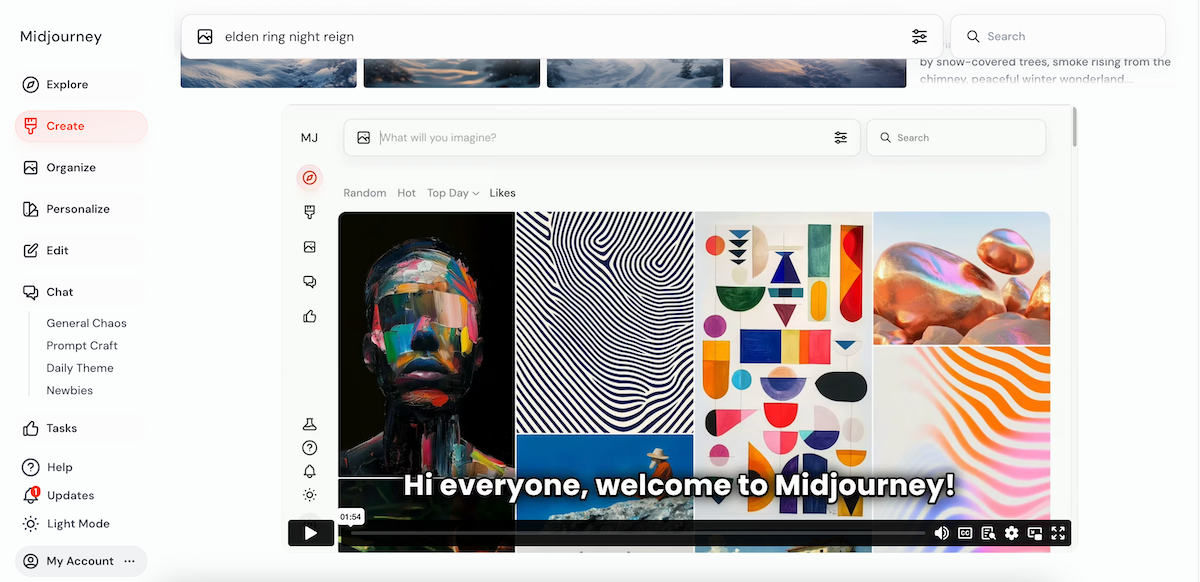
In this guide, we’ll walk you through how to use Midjourney, both on Discord and the web, and introduce Shakker AI, a robust alternative that takes creative image generation to new heights with its advanced features and community-driven models.
¶ Part 1: How to Use Midjourney on Discord
Midjourney is widely known for its seamless integration with Discord, which makes generating images a simple and interactive process. It eliminates the need for complex software installations, as all operations occur through Discord commands. Here’s a step-by-step guide to get started:
¶ 1. Log in to Discord
- Download the Discord app on your preferred device or open it in a web browser.
- Make sure your account is verified, as this is required to access Midjourney’s features.
¶ 2. Subscribe to a Plan
To use Midjourney, you’ll need to subscribe to one of their plans:
- Go to Midjourney.com and log in with your Discord account.
- Choose a plan based on your usage needs. Plans typically range from basic to professional, depending on the frequency and quality of image generation you require.
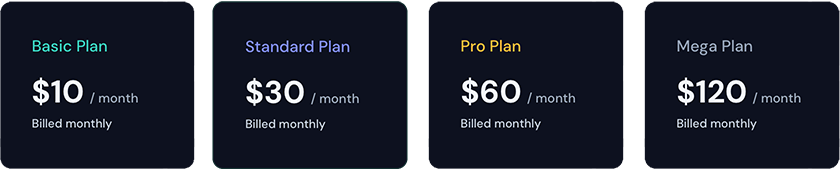
¶ 3. Join the Midjourney Discord Server
- Use this invite link to join the official server: http://discord.gg/midjourney.
- Once you’re in, navigate to the #newbie or similar channels designed for beginners. These channels are great for practicing commands and engaging with the community.
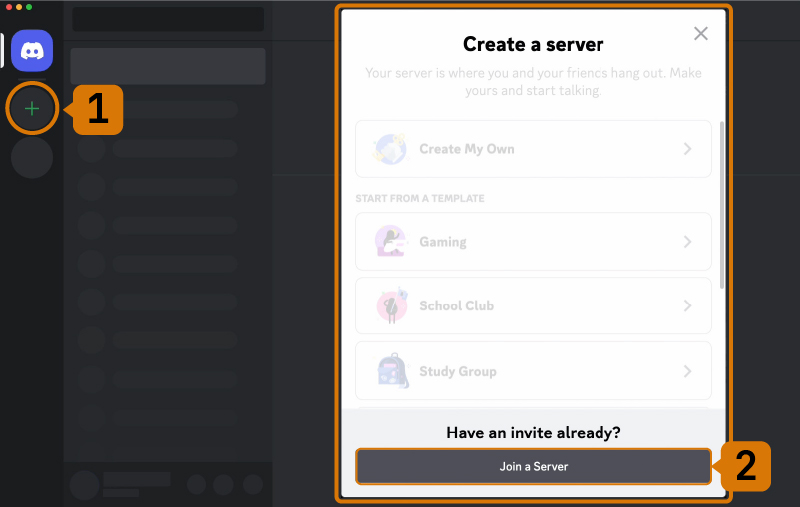
¶ 4. Use the /imagine Command
The core functionality of Midjourney lies in its /imagine command, which allows users to generate images based on textual prompts:
- Type /imagine prompt: [your description] in a Discord channel where the bot is active.
- For instance: /imagine prompt: a futuristic cityscape at sunset with glowing neon lights.
The AI will process your input and generate four image variations.

¶ 5. Select and Customize Images
After receiving the four-image grid, you can customize your results using the following options:
- Upscale (U): Choose the "U" buttons to enhance the resolution and detail of a specific image.
- Variations (V): Use the "V" buttons to generate slight variations of your preferred image.
- Additional tools like zoom, pan, and reframe allow for further refinement of your images.
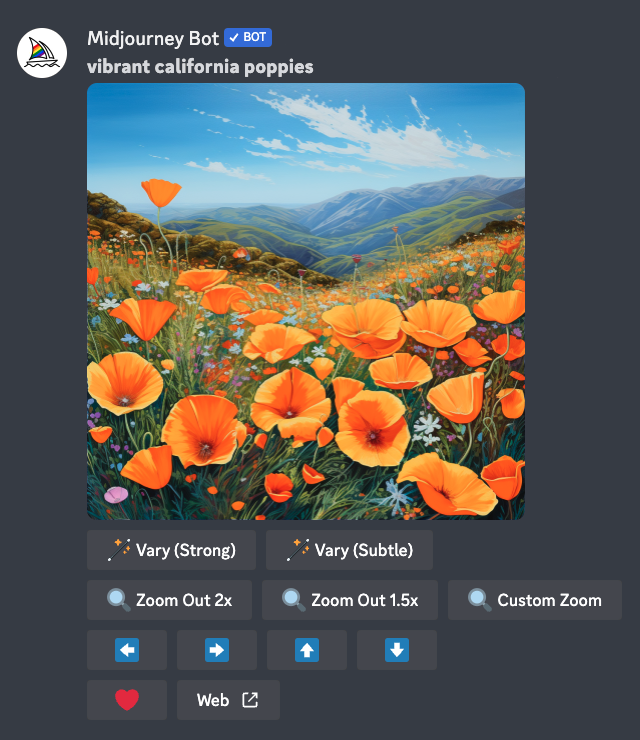
¶ 6. Save Your Images
Once you’re happy with the results:
- On desktop: Right-click the image and choose "Save Image As."
- On mobile: Tap and hold the image, then select the download option.
Mastering these steps will help you get the most out of Midjourney on Discord and unlock your creative potential.
¶ Part 2: How to Use Midjourney on the Web
For those who prefer a browser-based interface, Midjourney’s web version provides a streamlined approach to image generation without requiring interaction on Discord. Here’s how to use it:
¶ 1. Log in to Midjourney
- Visit the Midjourney website and log in using your Discord credentials.
¶ 2. Navigate to the Imagine Bar
- The imagine bar is prominently displayed at the top of the interface. This is where you can input your text prompts to generate images.
Navigate to the Imagine Bar
¶ 3. Generate Images
- Type a prompt in the imagine bar and press Enter. For example, “a magical forest with bioluminescent trees.”
- The AI will generate a grid of four images based on your description, which you can refine further.
¶ 4. Customize Your Results
- Click on any image to open it in the lightbox view.
- Options like Upscale, Redo, and Variations allow you to refine the image to your liking.
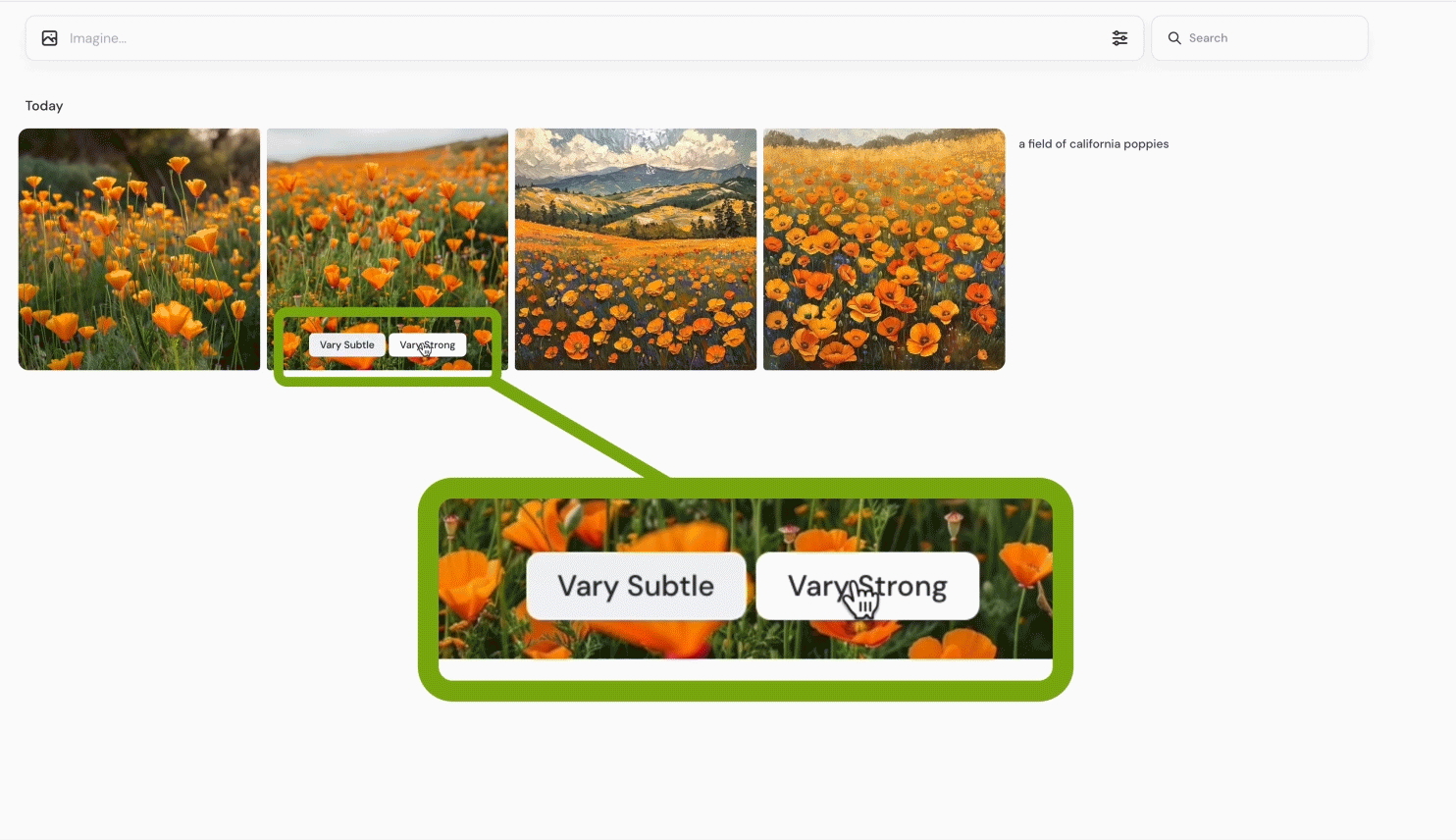
¶ 5. Use Images as References
- Midjourney also allows users to upload reference images. Drag and drop an image into the imagine bar, and the AI will incorporate it into the generation process.
Use Images as References
¶ 6. Organize and Save Images
- Use the Archive tab to manage your image library efficiently.
- Save images directly to your device or cloud storage for future use.
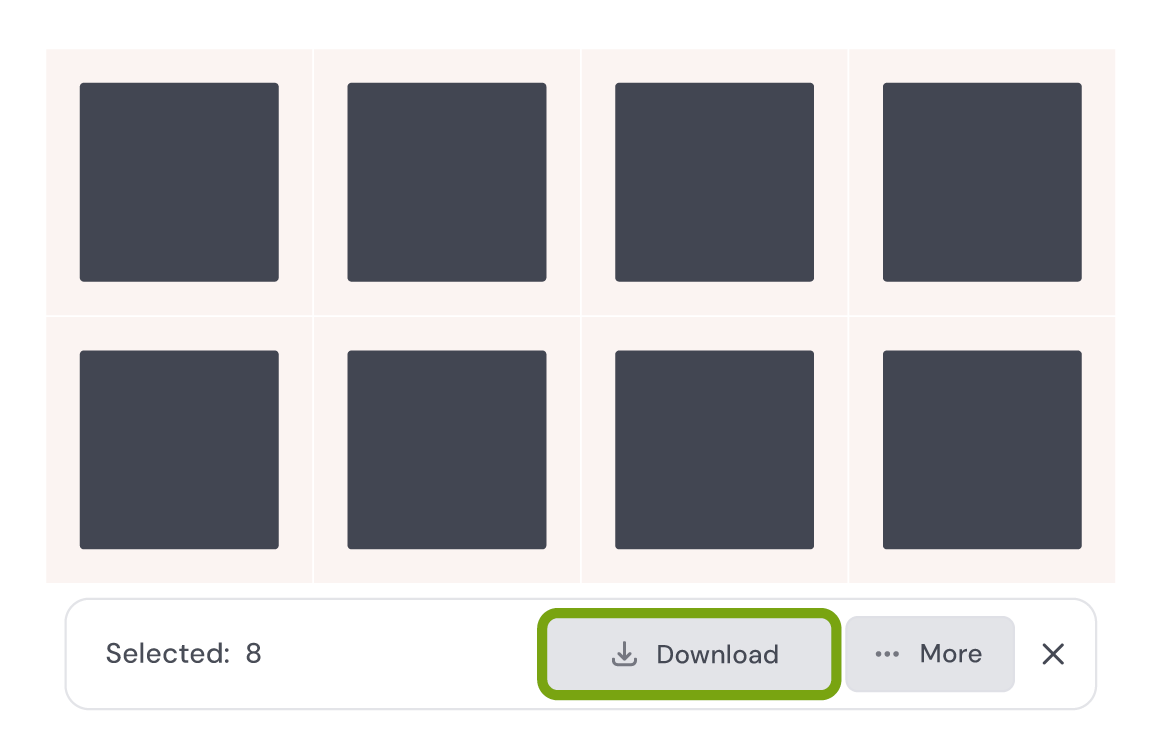
This web-based interface is perfect for those who want a clean and distraction-free environment to experiment with image generation.
¶ Part 3: Shakker AI as an Alternative
While Midjourney is an excellent tool, it has limitations in terms of customization and feature depth. Enter Shakker AI, a desktop-based image generation platform that offers far more advanced capabilities, making it the ideal alternative for users seeking creative freedom.
¶ Key Features of Shakker AI
1. Custom Mode Generation
Shakker AI supports multiple image generation modes, including:
- Prompt-based creation.
- Image-to-image (img2img) transformations for editing existing visuals.
- Model-specific generation with advanced control over details.
2. Canvas Tools for Editing
Shakker AI’s robust canvas tools allow you to:
- Perform inpainting and outpainting for seamless edits.
- Use smart removal to eliminate unwanted elements from images.
- Apply background removal and cropping for professional-quality results.
3. A1111 WebUI and ComfyUI Integration
Integrate with powerful tools like WebUI and ComfyUI for a more seamless and comprehensive workflow.
4. LoRA Training
Unlike Midjourney, Shakker AI lets you train your own AI models using LoRA, offering unmatched flexibility for personal or commercial projects.
5. Diverse Model Community
Shakker AI supports a wide range of models, including:
- SD (Stable Diffusion): Perfect for general image generation.
- Flux and NoobAI: Ideal for anime, photography, and game art styles.
This diversity allows you to explore an extensive variety of artistic styles and themes.
¶ Part 4: How to Use Shakker AI
Getting started with Shakker AI is simple, even for beginners. Follow these steps to unleash your creativity:
¶ 1. Log into Shakker AI
- Log into the official website.
¶ 2. Choose a Model
- Select a model that suits your artistic vision. Options range from anime-style designs to photorealistic renders.
¶ 3. Create with Custom Mode Generation
- Use the Custom Mode to enter prompts or upload images for editing.
- Fine-tune settings like samplers, resolution, and noise levels to achieve the desired output.
¶ 4. Edit with Canvas Tools
- The built-in canvas allows for advanced editing, including:
- Inpainting: Filling in missing details.
- Outpainting: Expanding image boundaries creatively.
- Upscaling: Enhancing image quality for high-resolution results.
¶ 5. Train Your Own Models
- Shakker AI’s LoRA training feature lets you build AI models for unique artistic styles or specialized projects.
These tools make Shakker AI a powerful solution for creators who want to take full control of their image generation process.
¶ Take Home
Both Midjourney and Shakker AI are excellent AI image generation tools that cater to different user needs. While Midjourney is beginner-friendly and convenient for quick, high-quality outputs, Shakker AI shines with its customizable workflows, advanced editing tools, and diverse model integration.
Whether you’re a hobbyist or a professional, these tools unlock endless creative possibilities. Start your journey today and discover how AI can transform the way you create!
¶ Related Posts
- MidJourney V6 & Shakker AI: Best Free Alternative in 2024 >>
- Mastering the Art of MidJourney Prompts: A Complete Guide >>
- Midjourney AI: Revolutionizing AI Art in 2024 >>