¶ Upscaling Image Free Online with Shakker AI Canvas | Old or Blurry Fix
In today’s digital era, images are an integral part of our lives. From preserving cherished memories to creating content for professional use, the quality of images plays a crucial role. However, old or blurry images often fail to meet the desired standards, leading to frustration. This is where image upscaling comes into the picture. By improving resolution and clarity, upscaling transforms low-quality images into stunning, high-resolution visuals.
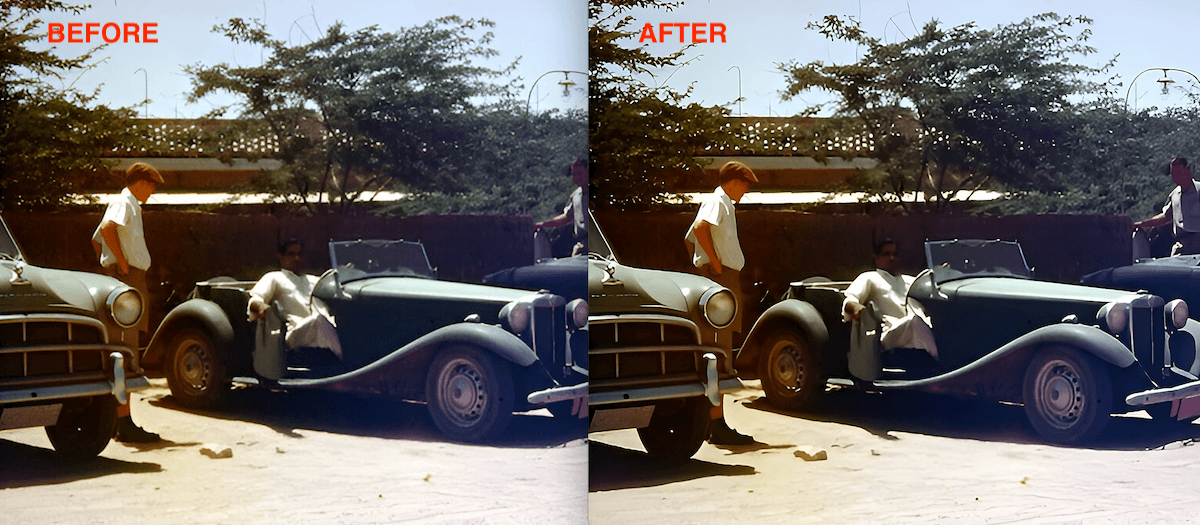
Shakker AI Canvas is a cutting-edge tool that simplifies the process of upscaling image quality. Powered by advanced AI technology, it seamlessly enhances old or blurry pictures while retaining intricate details and textures. Let’s dive deeper into how this powerful tool works and why it stands out.
Part 1: What is Upscaling Image?
Part 2: The Best Upscaling Image Free Online Tool
Part 3: Step-by-Step Guide to Upscale Old or Blurry Images in Shakker AI
Part 4: Benefits of Using Shakker AI for Upscaling Image
¶ Part 1: What is Upscaling Image?
Upscaling image refers to the process of increasing the resolution and size of an image while maintaining or improving its quality. This technique adds more pixels to the image, allowing it to appear sharper and more detailed, even when enlarged. For example, turning a small 720p image into a crisp 4K resolution is made possible through effective upscaling.
Traditional methods of upscaling often involved stretching the image, which led to pixelation, distortion, and loss of detail. These outdated approaches failed to preserve the integrity of the image, making the results unsatisfactory for professional use.
However, the advent of AI upscale tools has revolutionized the field. Leveraging machine learning algorithms, AI-powered solutions intelligently predict and add missing pixel data to enhance picture quality. Tools like Shakker AI analyze the image structure and fill in the gaps with remarkable precision, delivering sharp, high-resolution outputs. With features such as intelligent pixel restoration and texture enhancement, Shakker AI ensures that your upscale picture looks natural and professional, eliminating the flaws of traditional methods.
¶ Part 2: The Best Upscaling Image Free Online Tool
When it comes to upscaling image quality, Shakker AI Canvas stands out as the best free online tool. Packed with robust features and an intuitive interface, it caters to all your image enhancement needs. Here’s why Shakker AI is the top choice:
Custom Mode in Canvas: Shakker AI Canvas allows users to generate and edit images with precision. You can create custom visuals by leveraging prompts, models, and adjustable settings such as sampler and adetailer. This makes it ideal for photographers, illustrators, and content creators.
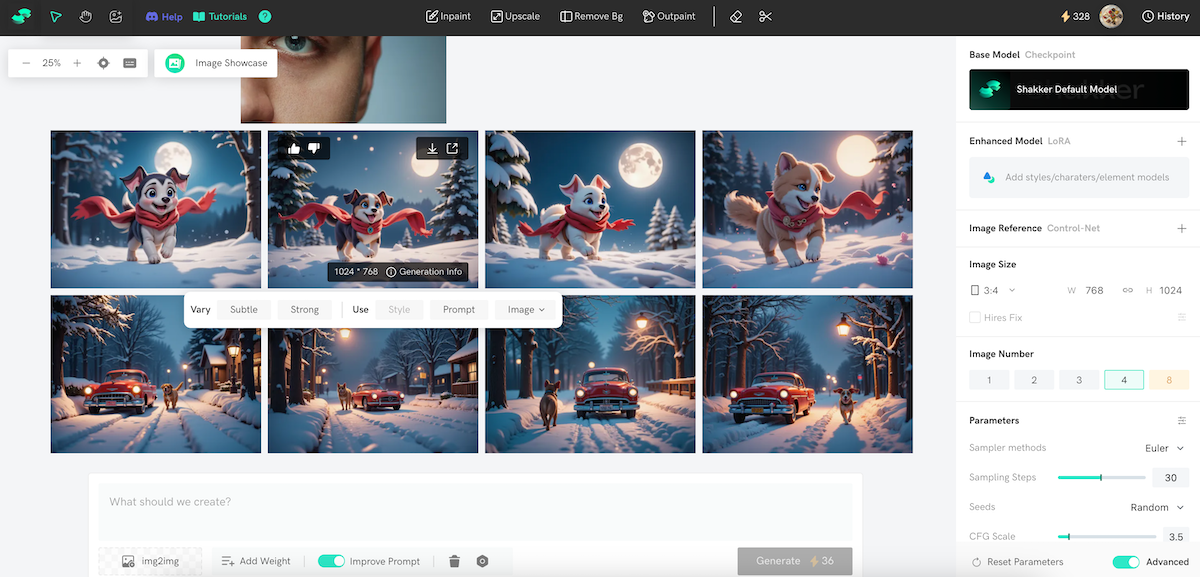
Image Edit Features:
- Upscale picture quality: Improve the resolution and clarity of your images effortlessly.
- Smart Background Removal: Easily isolate subjects from backgrounds for professional-quality edits.
- Inpaint and Outpaint: Fix blemishes or expand your image seamlessly using AI-powered tools.
Integration with Popular Tools: Shakker AI integrates advanced tools like Stable Diffusion A1111 WebUI and ComfyUI, offering unparalleled customization options. The integration of LoRA training tools further enhances its capabilities, allowing users to achieve high-quality results tailored to their preferences.
Diverse Model Community: Shakker AI boasts a vibrant model community, supporting styles such as anime, photography, illustration, and gaming art. This diversity ensures that users can find models suited to their creative vision, whether they’re enhancing personal photos or professional projects.
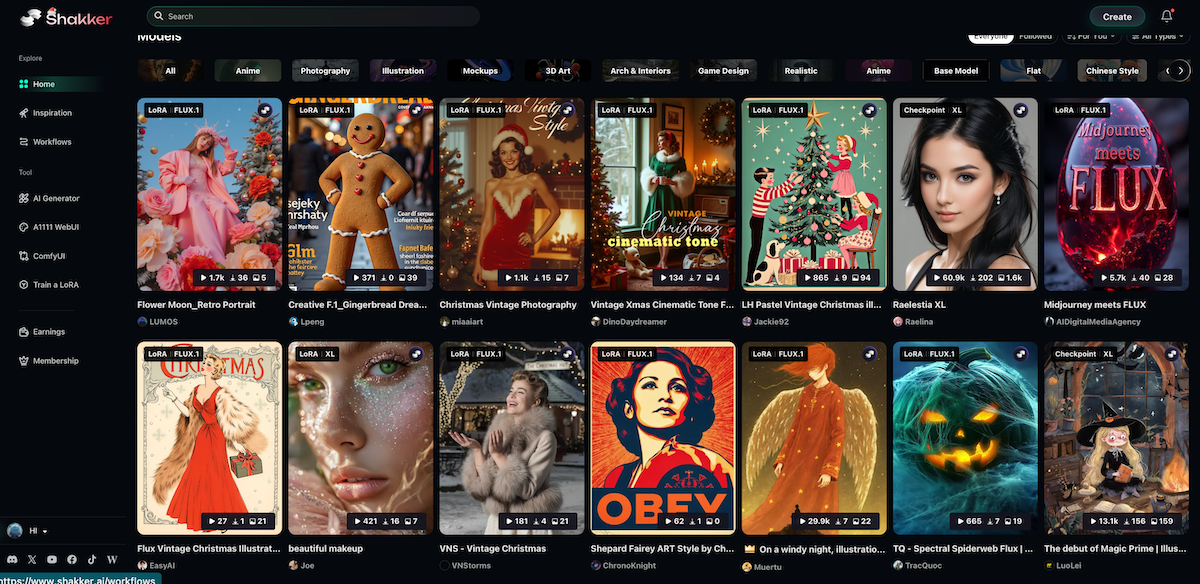
With these features, Shakker AI Canvas simplifies the process of AI image upscale, making it accessible to beginners and professionals alike.
¶ Part 3: Step-by-Step Guide to Upscale Old or Blurry Images in Shakker AI
If you’re wondering how to enhance old or blurry images using Shakker AI, follow this simple guide:
Step 1: Access Shakker AI Canvas
Begin by signing in to your Shakker AI account. Once logged in, navigate to the Canvas generator, where all the magic happens.
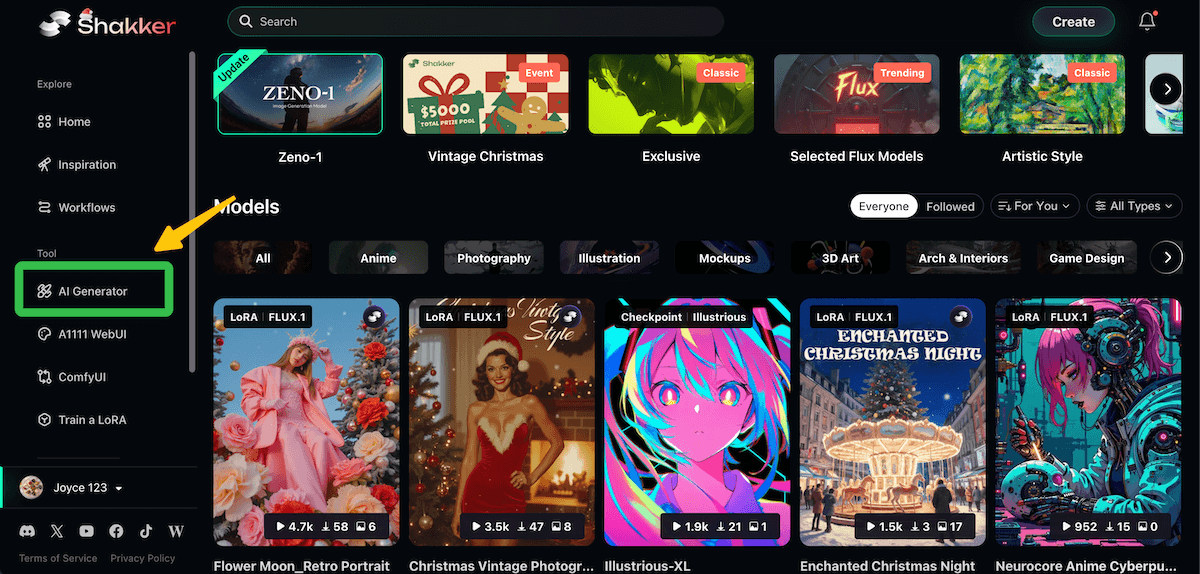
Step 2: Upload or Select Your Image
Click on the “Upscale” tab to upload or select the photo you want to enhance. Whether it’s an old family photo or a low-resolution digital image, Shakker AI can handle it with ease.
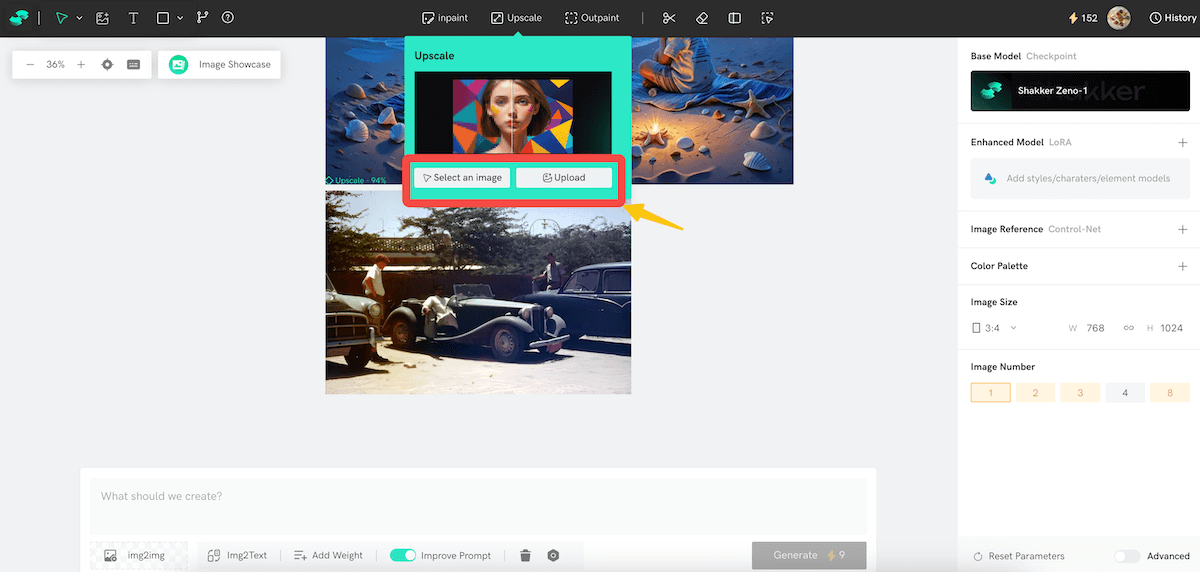
Step 3: Select the Upscale Option
Once your image is uploaded, locate the “Upscale” feature in the Canvas tools. Choose the desired resolution, such as 2x or 3x, 4x, 6x, 8x, depending on how much you want to enhance the image.
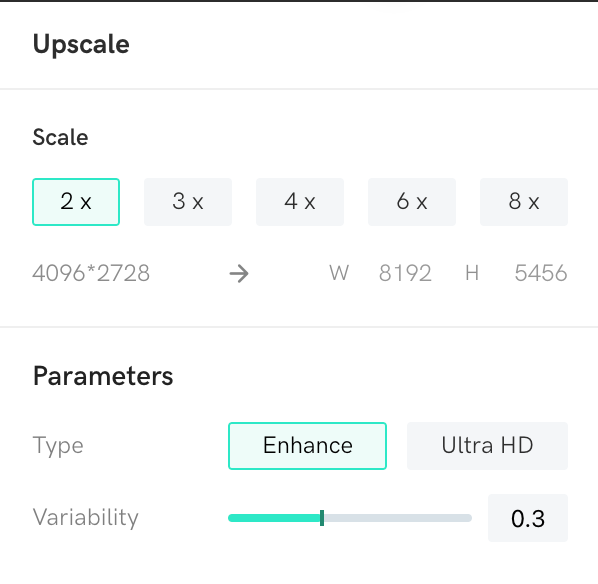
Step 4: Adjust Settings
For advanced users, Shakker AI provides customizable settings. You can refine details using prompts or predefined configurations, ensuring optimal results. Additionally, combine the AI upscale feature with tools like background removal or inpainting for a polished finish.
Step 5: Preview and Save
Before finalizing, preview the enhanced image to ensure it meets your expectations. Once satisfied, upscale and save the high-resolution output to your device. The entire process is quick, intuitive, and ensures high-quality results.

With Shakker AI, you can transform low-quality photos into stunning visuals in just a few clicks, making it an indispensable tool for upscale image tasks.
¶ Part 4: Benefits of Using Shakker AI for Upscaling Image
Choosing Shakker AI for upscaling image quality comes with a host of benefits:
- Professional Results with Ease: Shakker AI’s advanced algorithms deliver high-resolution outputs that look natural and professional. Whether you’re restoring old photos or enhancing digital artwork, the results are impressive.
- Enhanced Image Quality: The AI technology not only increases resolution but also restores textures and details, ensuring that your upscale picture remains sharp and visually appealing.
- Batch Upscaling: For businesses or individuals handling large image sets, Shakker AI’s batch processing feature saves time by allowing multiple images to be enhanced simultaneously.
- Versatility: From old family portraits to digital illustrations, Shakker AI’s diverse capabilities make it suitable for a wide range of applications. Its integration with Stable Diffusion and LoRA tools further expands its functionality.
¶ Conclusion
Shakker AI Canvas revolutionizes the process of upscaling image quality. Its user-friendly interface, combined with powerful AI technology, makes it the go-to solution for restoring old or blurry photos. By offering features like custom mode generation, advanced editing tools, and seamless integrations, Shakker AI ensures stunning results every time.
Whether you’re looking to enhance cherished memories or create professional-grade visuals, Shakker AI is your trusted partner for AI image upscale needs. Give it a try today and experience the magic of turning low-resolution images into high-quality masterpieces with just a few clicks.
¶ Related Posts
- AI Upscale: Best Tools and Techniques for Stunning Image Quality >>
- Best AI Image Upscale Free Tool Online – Shakker AI (2024-2025) >>
- Online Image Cropper: Crop Photos Free | Shakker AI >>
- Top Free AI Image Enhancer Tools in 2024 >>