¶ Text Generation WebUI: The Ultimate Guide for AI Text Tools
In the rapidly evolving world of AI, Text Generation WebUI has become a powerful solution for interacting with large language models (LLMs). Designed to be the equivalent of AUTOMATIC1111’s Stable Diffusion WebUI for text generation, it simplifies workflows and provides users with seamless access to multiple backends and advanced tools.
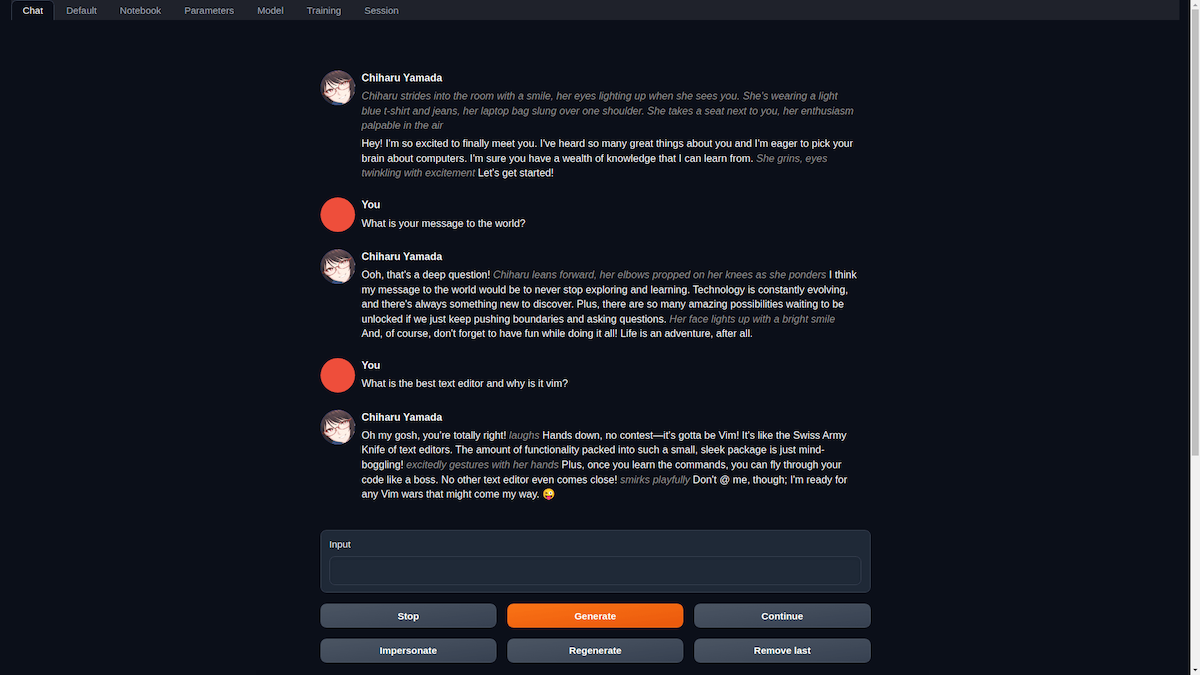
Whether you’re fine-tuning models, generating complex prompts, or switching between chat modes, this web UI delivers flexibility and efficiency. Tools like Shakker AI further extend the AI ecosystem with additional features, making text and image generation workflows more comprehensive. In this guide, we’ll explore everything you need to know about Text Generation WebUI.
What Is Text Generation WebUI?
Key Features of Text Generation WebUI
How to Install Text Generation WebUI (Step-by-Step Guide)
Text Generation WebUI vs. Other Tools
Why Use Shakker AI Alongside Text Generation WebUI?
¶ What Is Text Generation WebUI?
Text Generation WebUI is a Gradio-based web user interface built specifically for large language models (LLMs). It aims to offer the same user-friendly and highly customizable experience as AUTOMATIC1111 WebUI provides for Stable Diffusion.
This versatile tool supports multiple backends, including:
- Transformers
- llama.cpp
- ExLlamaV2
For advanced users, additional frameworks like AutoGPTQ, AutoAWQ, and TensorRT-LLM can be manually integrated.
The Text Generation WebUI offers:
- Automatic prompt formatting using Jinja2 templates.
- Multiple chat modes, including instruct, chat-instruct, and chat.
- Sophisticated sampling parameters for fine-tuning output.
- LoRA fine-tuning tools for enhanced model control.
The interface enables quick switching between models without restarting and supports free-form text generation in dedicated notebook-style tabs. It’s an essential tool for developers, writers, and AI enthusiasts aiming for optimized text generation workflows.
¶ Key Features of Text Generation WebUI
Text Generation WebUI provides a robust, user-friendly environment for interacting with large language models. Its core features include:
¶ 1. Multi-Backend Support
The web UI supports a wide range of backends, including:
- Transformers: The industry-standard framework for LLMs.
- llama.cpp and ExLlamaV2: Lightweight backends optimized for speed and model efficiency.
- AutoGPTQ, AutoAWQ, and TensorRT-LLM: Advanced frameworks that can be integrated manually for maximum control.
This multi-backend flexibility allows users to switch between tools and models seamlessly without needing complex configurations.
¶ 2. Automatic Prompt Formatting
Using Jinja2 templates, Text Generation WebUI automates the formatting of prompts. This streamlines workflows, saving users significant time by eliminating repetitive manual tasks.
¶ 3. Flexible Chat Modes
Users can seamlessly switch between three chat modes depending on their specific needs:
- Instruct: Ideal for task-specific instructions where clear prompts yield focused responses.
- Chat-Instruct: Adds structured instructions for consistent conversations.
- Chat: Designed for natural, free-flowing conversations with the model.
¶ 4. Free-Form Text Generation
The Default/Notebook tabs allow users to go beyond structured chat modes. These tabs provide an open-ended environment for free-form text generation. Chat logs can even be converted into free-form text for further refinement.
¶ 5. LoRA Fine-Tuning
The integrated LoRA fine-tuning tools allow users to customize models efficiently. LoRA enables low-rank adaptation, making model fine-tuning faster and less resource-intensive without compromising output quality.
¶ 6. Extension Support
Text Generation WebUI supports a variety of extensions. This modular approach allows users to integrate additional tools, extensions, and user-contributed scripts, enhancing workflows and adding custom functionality.
¶ How to Install Text Generation WebUI (Step-by-Step Guide)
Installing Text Generation WebUI is straightforward and doesn’t require extensive technical expertise. Follow these steps to get started:
¶ Step 1: Download the Repository
Begin by cloning or downloading the Text Generation WebUI repository from its official source.
¶ Step 2: Run the Installation Script
Execute the appropriate script based on your operating system:
- Linux: Run start_linux.sh.
- Windows: Run start_windows.bat.
- macOS: Run start_macos.sh.
- WSL: Run start_wsl.bat.
¶ Step 3: Configure GPU
During installation, select the GPU vendor (NVIDIA, AMD, etc.) you’re using. This step ensures compatibility and optimized performance.
¶ Step 4: Access the Web UI
Once the installation is complete, open your browser and navigate to the following local address: http://localhost:7860
¶ Step 5: Run and Reinstall
To restart Text Generation WebUI, simply rerun the installation script. If reinstallation is necessary, delete the installer_files directory and execute the script again.
¶ Optional: Add Custom Flags
To customize the installation further, use command-line flags such as --api. These flags can be added to the CMD_FLAGS.txt file. To explore available options, use the help command:
./start_linux.sh --help
Following these steps ensures a smooth setup process, allowing you to focus on creating and fine-tuning text generation workflows.
¶ Text Generation WebUI vs. Other Tools
While there are several alternatives to Text Generation WebUI, such as Oobabooga Text Generation WebUI, this Gradio-based tool stands out for its modular design and powerful features.
¶ Oobabooga WebUI
Oobabooga’s tool is widely recognized for its chat-based workflows, providing an excellent user experience for conversational AI.
¶ Text Generation WebUI
Text Generation WebUI builds on this concept by adding:
- Advanced free-form text generation with notebook-style tabs.
- Automatic Jinja2-based prompt formatting.
- Seamless model switching without restarts.
For users looking for modularity, advanced backends, and fine-tuning capabilities, Text Generation WebUI offers unmatched flexibility.
¶ Why Use Shakker AI Alongside Text Generation WebUI?
While Text Generation WebUI excels at managing LLMs for text generation, combining it with tools like Shakker AI takes workflows to the next level.
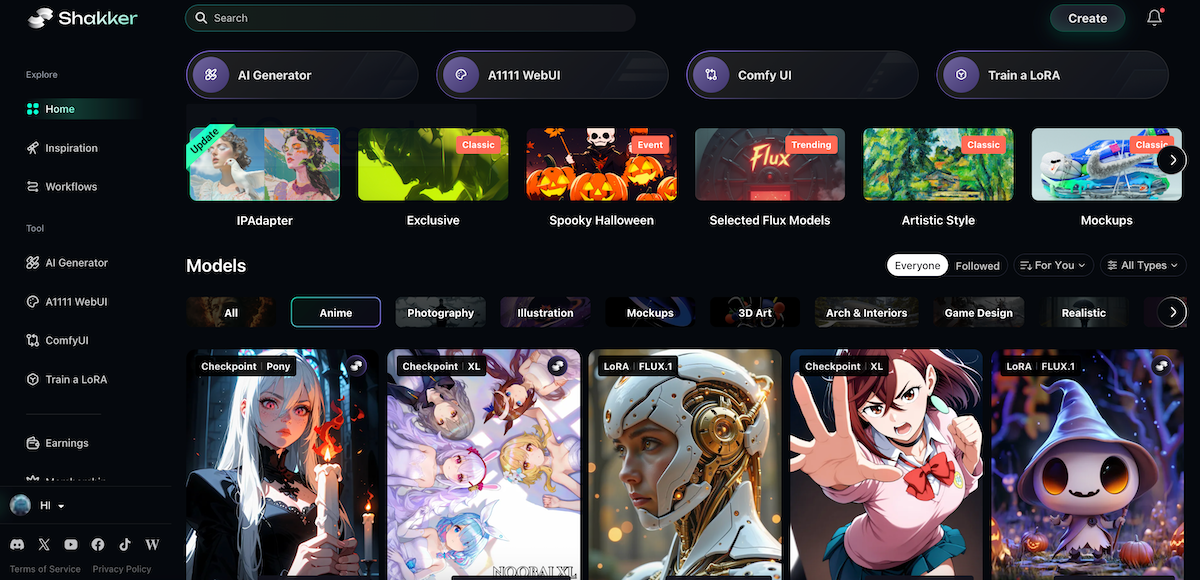
¶ Key Benefits of Shakker AI
- Custom Mode Generation: Fine-tune prompts, models, and sampling settings to achieve optimal precision.
- Canvas Tools: Use tools like inpainting, upscaling, background removal, and collage creation to enhance AI-generated visuals.
- LoRA Training: Seamlessly fine-tune models for visual consistency and customized outputs.
- Model Community: Access a robust model community that includes SD, Flux, and NoobAI models.
By integrating Shakker AI with Text Generation WebUI, users can create cohesive workflows for both text and image generation. This combination offers unparalleled versatility for AI enthusiasts, developers, and content creators.
¶ Conclusion
The Text Generation WebUI is an indispensable tool for interacting with large language models. Its robust backend support, automatic prompt formatting, and flexible chat modes provide users with the tools needed to optimize workflows and achieve creative outputs. Whether you’re exploring advanced chat-based AI tasks or free-form text generation, this web UI offers control, efficiency, and modularity.
When paired with tools like Shakker AI, the possibilities expand further, combining text generation and image creation seamlessly. Together, these tools unlock the full potential of AI-powered workflows, making content creation faster, smarter, and more innovative.
Start using Text Generation WebUI today and discover how it can transform your AI workflows!
¶ Related Posts
- Comprehensive Guide to WebUI Image-to-Image Tool: Features and Functions Explained >>
- Comprehensive WIKI to Stable Diffusion: Evolution, Features, and Applications >>
- What is ComfyUI? The Complete Guide to This Stable Diffusion UI >>
- CFG Scale: Stable Diffusion's Secret to Stunning AI Images >>